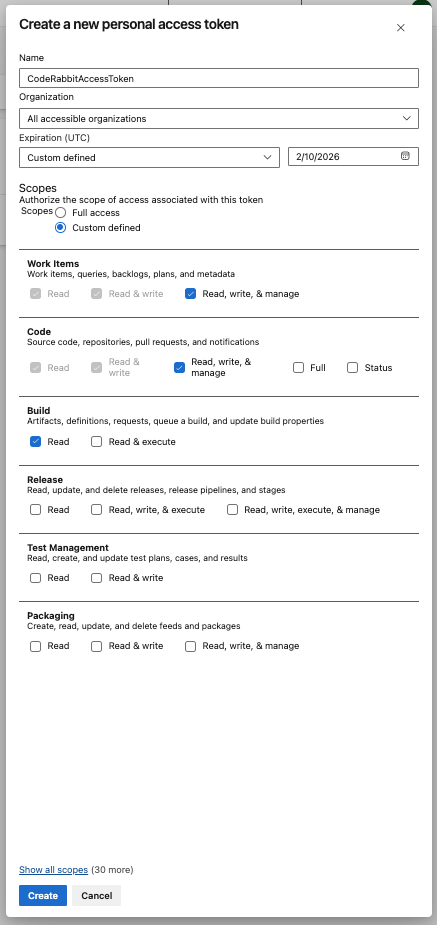For an overview of how CodeRabbit integrates with Git platforms, see Platform Integration Overview.For a hands-on tutorial with CodeRabbit performing code reviews on a live repository, see Quickstart.
- Automated code reviews for newly created pull requests
- AI-powered suggestions displayed directly on pull requests
- Interactive assistance through the CodeRabbit bot for real-time feedback
- Seamless integration with your existing Azure DevOps workflow
Prerequisites
Integration Instructions
1
Log in to CodeRabbit
Navigate to the CodeRabbit application and log
in with your account.
2
Handle Microsoft Apps consent
You’ll be redirected to a page displaying Microsoft Apps consent requests.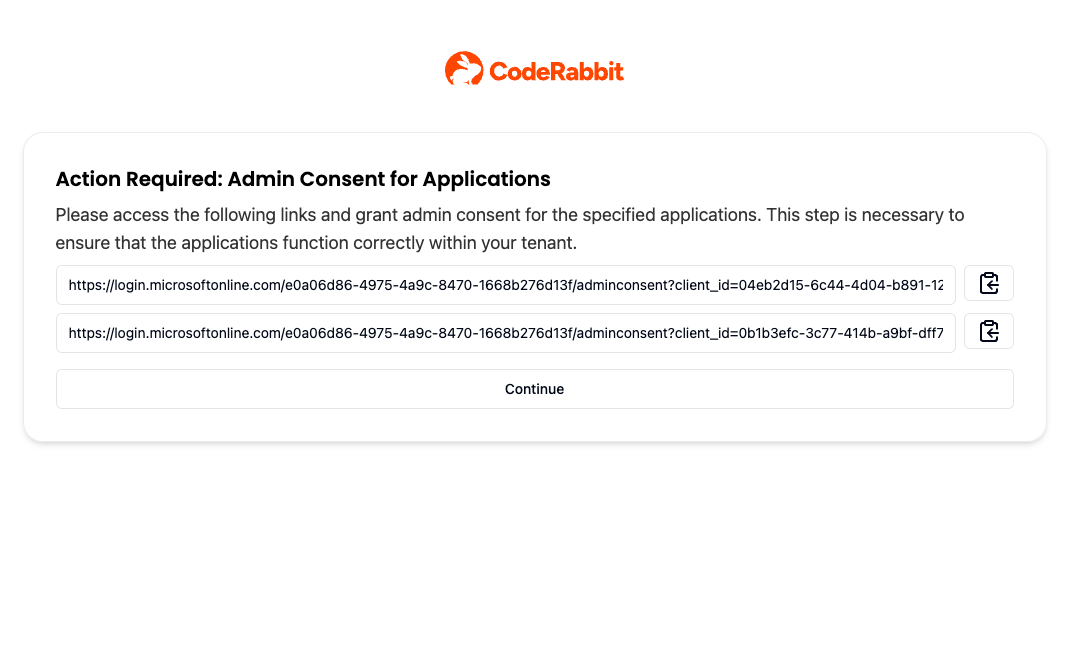
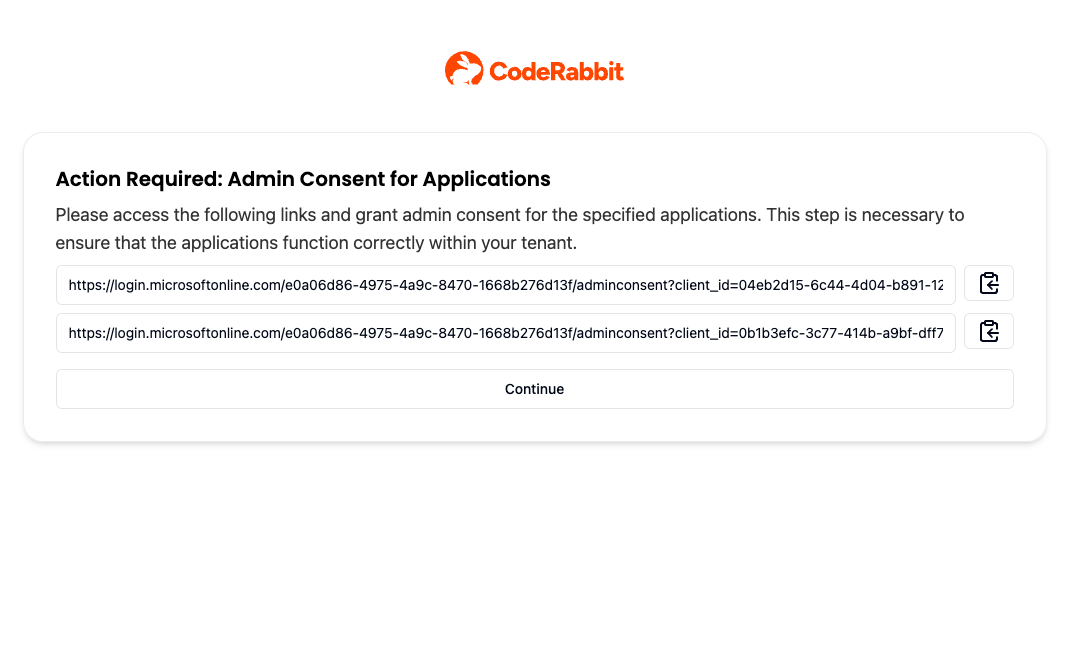
3
Continue after approval
Once your administrator has approved the applications, click Continue.
4
Select your organization
You’ll be redirected to the “Onboarding” page where you can select the
organization you wish to integrate with.
5
Configure Personal Access Token
On the “Azure DevOps User” page, enter your Personal Access Token for Azure
DevOps. 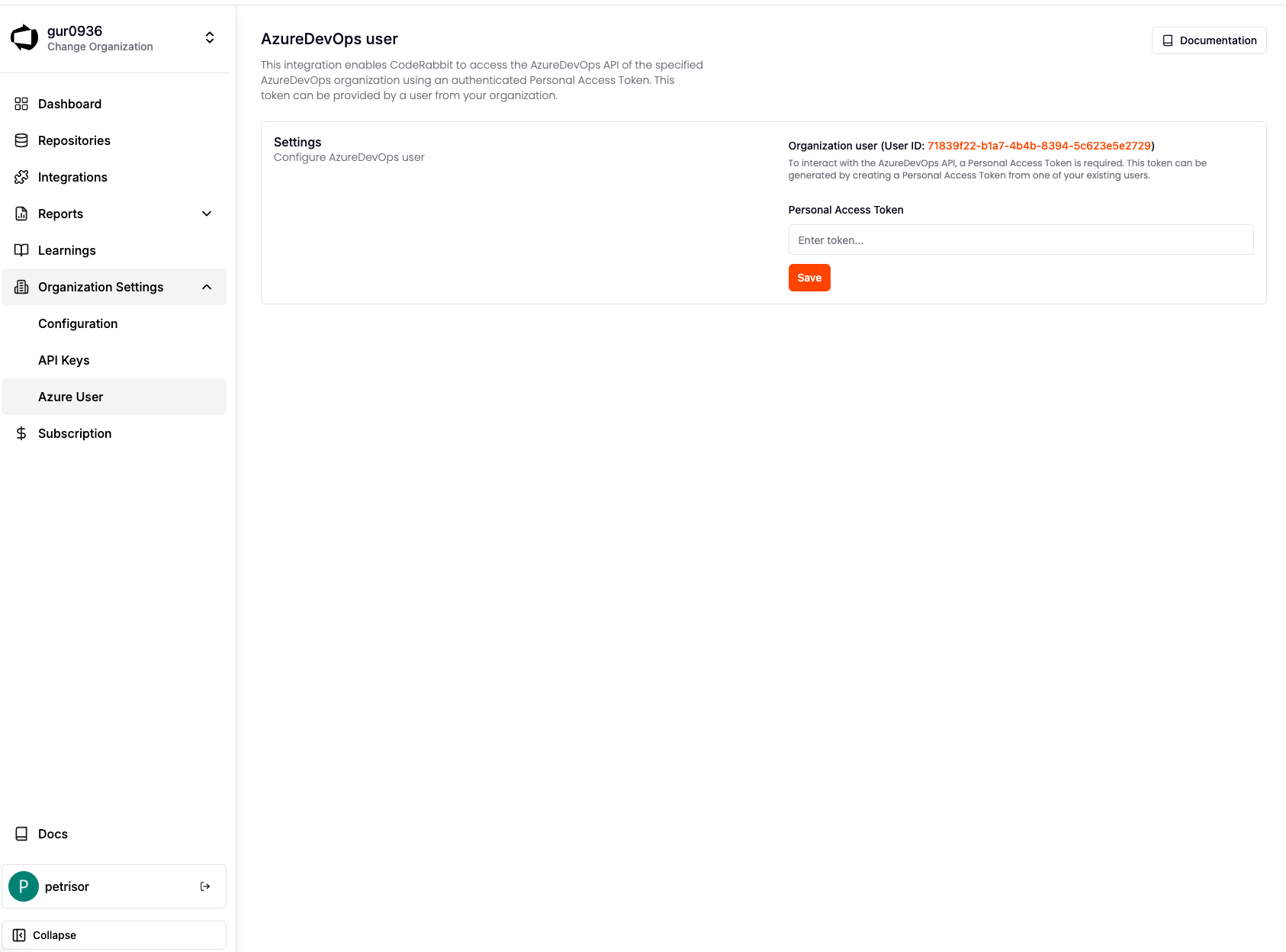
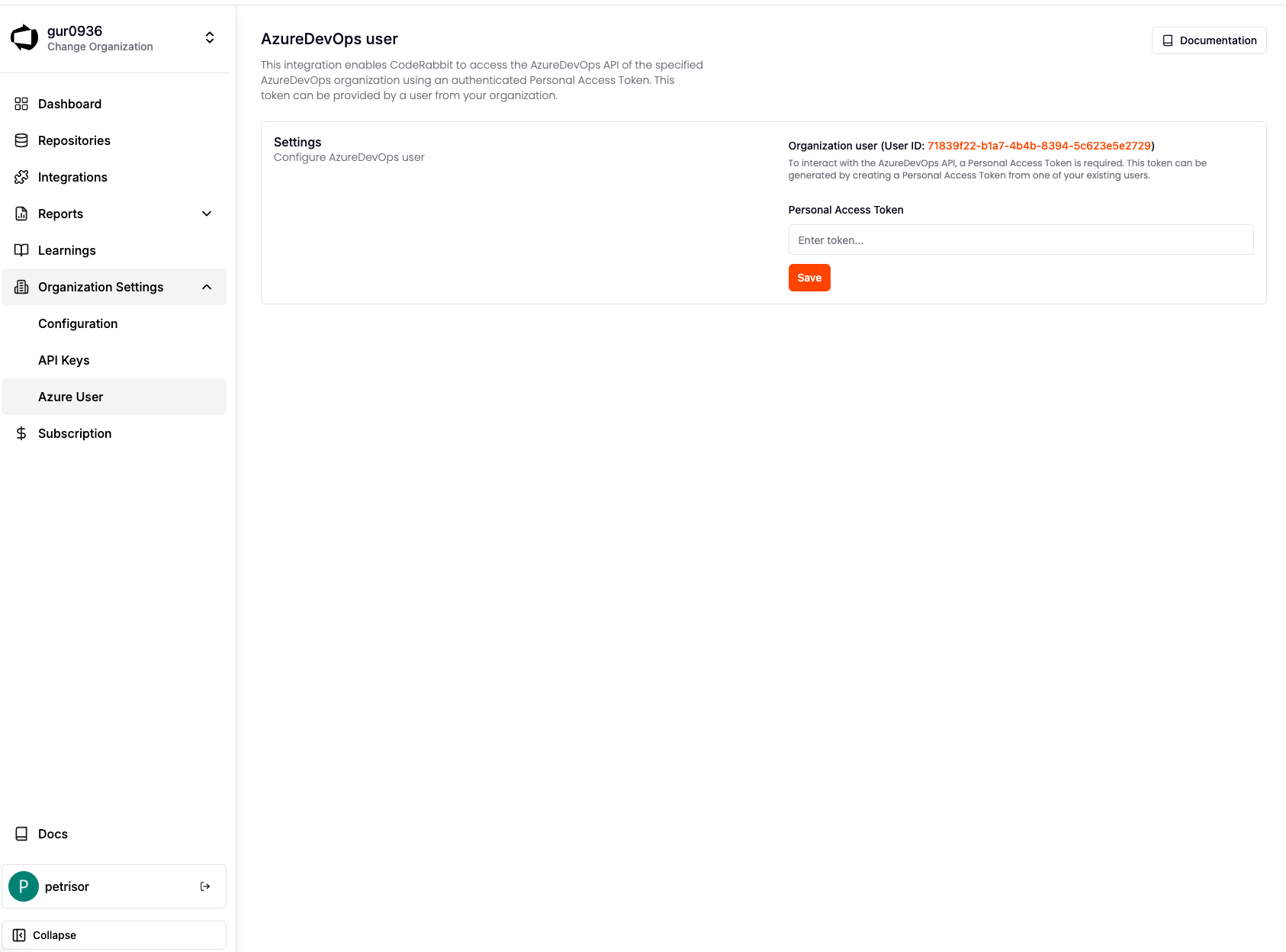
6
Install on repositories
To install CodeRabbit on a repository, toggle the switch on the
“Repositories” page.
How it works
For the CodeRabbit app to post reviews on pull requests, it needs to interact with the Azure DevOps API, which requires a Personal Access Token. This token can be generated by creating a Personal Access Token from one of your existing users. You can create a new user in Azure DevOps and generate a Personal Access Token for that user, following our recommendations.Azure DevOps Personal Access Tokens
To interact with the Azure DevOps API, a Personal Access Token is required. This token can be generated by creating a Personal Access Token from one of your existing users. Upon first login to the application (immediately after the onboarding screen), you will need to add the Personal Access Token.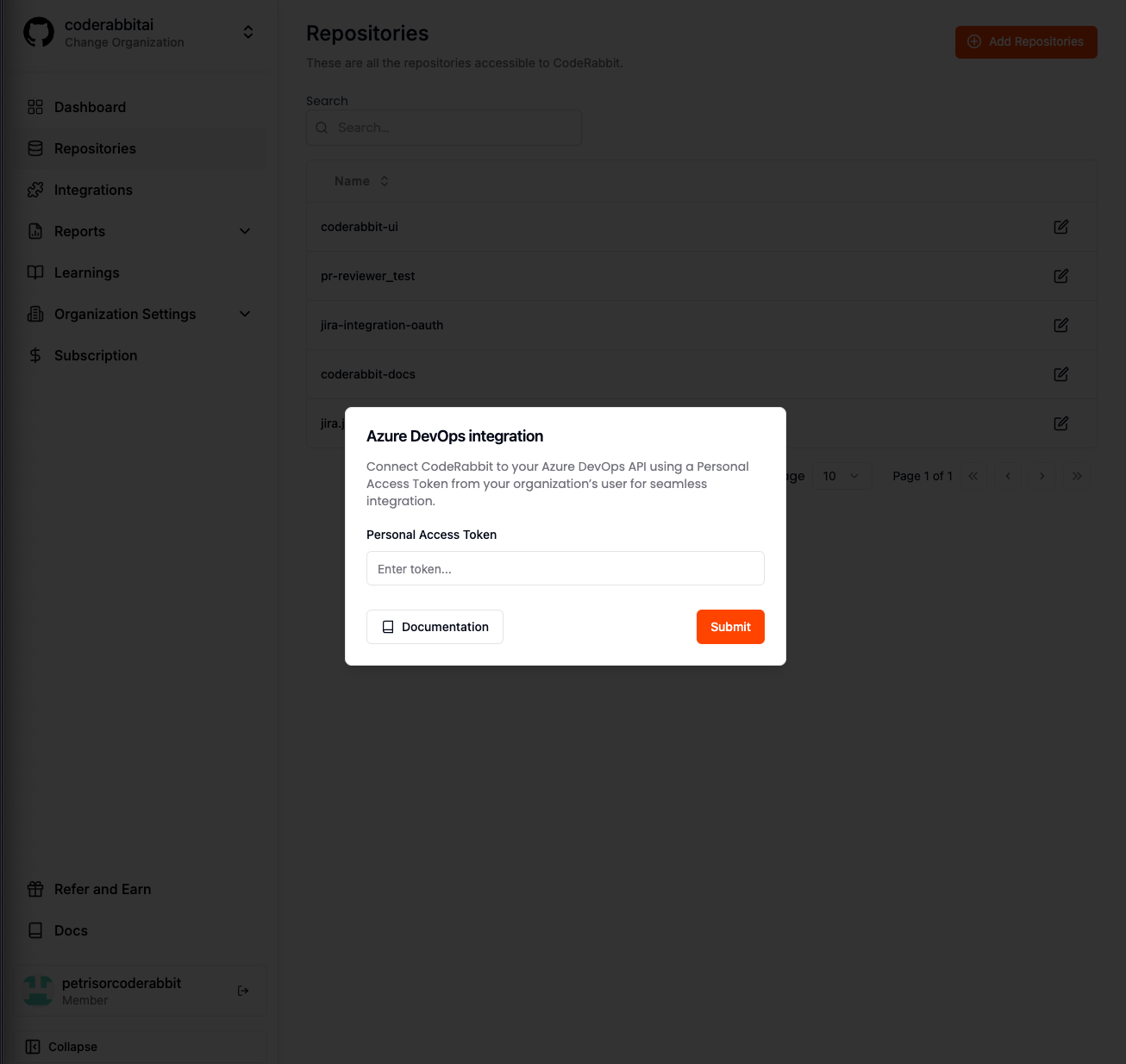
Recommendations
Best Practices for Azure DevOps Integration:
- Create a dedicated user for CodeRabbit - This ensures the user is exclusively for CodeRabbit, allowing better access control
- Use “CodeRabbit” as the username - This makes the user easily recognizable for future reference
- Use a dedicated email address - This helps in easy identification and management
- Use the CodeRabbit logo as the profile picture - This further ensures easy recognition. You can download our logo from here
Key Points to Remember
Token Management:
- Personal access tokens have expiration dates. Ensure the expiration date covers the duration of your intended use of the CodeRabbit app
- Code reviews will be attributed to the owner of the personal access token
- If the personal access token expires, you can add a new one via the CodeRabbit UI:
- Navigate to the Azure DevOps User page in the sidebar
- Add the new token and click Save
Generating a Personal Access Token
Azure DevOps provides an option to generate a personal access token for a user. Follow these steps to generate the token:1
Log in to Azure DevOps
Log in as the user intended for CodeRabbit reviews.
2
Access Personal Access Tokens
Next to your avatar on the header’s right side is a settings icon, click it,
then choose Personal Access Tokens.
3
Create new token
Click New Token.
4
Configure token scope
Select the organization you want to use the token with or select All
accessible organizations.
5
Set token details
Enter a name and an expiry date for the token.
6
Grant permissions
Grant the following permissions:
- Read, write, & manage access to Work Items and Code (required for code reviews)
- Read access to Build (optional, for CodeRabbit Pro pipeline failure remediation)
7
Create and save token
Click Create and save the generated token securely as it will only be
displayed once.